Helpful summary
Overview: We provide a comprehensive guide on how you can use Microsoft Copilot to enhance productivity, reduce errors, and foster collaboration. It is integrated across Microsoft 365 applications like Teams, PowerPoint, Excel, Outlook, and Word, handling repetitive tasks and providing insights.
Why you can trust us: As a leading SEO agency for SaaS, job boards, and startups, our expertise is demonstrated through our successful case studies and client wins. We've leveraged technology like Microsoft Copilot to significantly boost our clients' productivity and SEO outcomes.
Why this is important: Microsoft Copilot improves efficiency, minimizes errors, aids learning and collaboration, boosts creativity, saves time, and maintains consistent documentation. These capabilities are crucial for businesses seeking enhanced productivity and collaboration.
Action Points: To utilize Microsoft Copilot effectively, install it from the Microsoft 365 app store, sign in, enable it in Microsoft Office apps, and start using its features like auto-complete suggestions, grammar, and spelling advice.
Further Research: To complement learning, stay informed about Copilot's updates and new features, and consider exploring its functionalities in-depth for various applications.
Want to learn more about Microsoft Copilot?
Dealing with the demands of a busy work setting can often seem like a tough challenge, especially when juggling emails and handling multiple projects simultaneously. As a full-fledged SEO agency that caters to SaaS, marketplaces, job boards, and online startups, Embarque understands the need for leveraging technology to boost productivity and assist with SEO.
So, in this article, we’re going to explore how to use Microsoft Copilot and how this tool can significantly help you manage the tricky parts of running your business.
Let’s start!
Why listen to us?
Embarque's adept use of Microsoft Copilot demonstrates its benefits in enhancing SEO efforts for small businesses. Our experience in integrating Copilot into our SEO strategies has streamlined workflows and boosted productivity. This AI tool aids in creating SEO optimized content, managing data efficiently, and improving overall digital performance. Our numerous case studies and success stories illustrate the tangible benefits of this innovative tool in the realm of SEO.
What is Microsoft Copilot?
Copilot for Microsoft 365 introduces generative AI capabilities across various Microsoft applications like Teams, PowerPoint, Excel, Outlook, and Word. Its functionalities range from summarizing and drafting emails to creating Python visualizations in Excel and streamlining digital workflows.
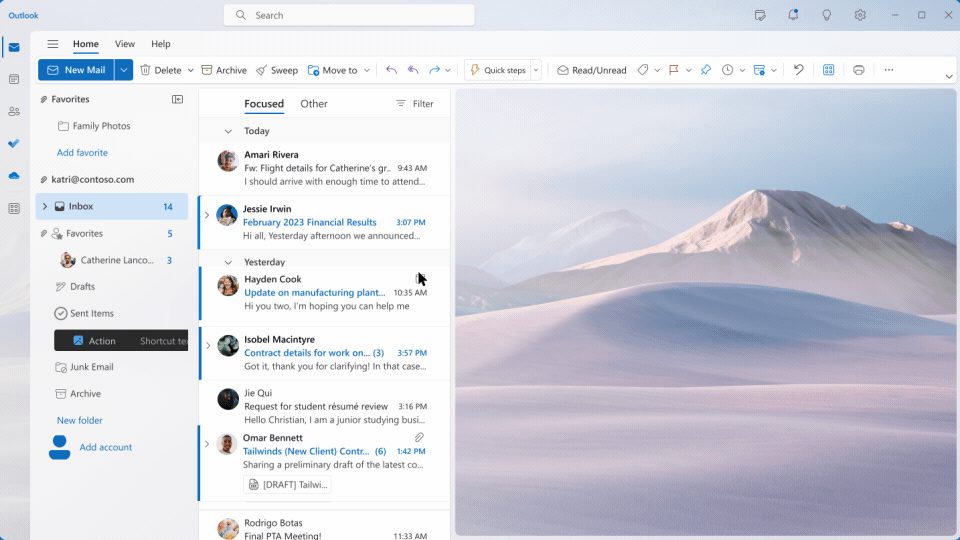
Microsoft Copilot is a tool powered by AI that helps with different tasks to make your work smoother. When it links up with your Microsoft apps, it takes care of repetitive jobs, gives useful insights, and boosts productivity.
Let's break this down with an example:
Picture that you're dealing with a complicated data set in Excel. Instead of going through the data manually, Microsoft Copilot steps in to provide insights and recommend actions, cutting down on your time and effort.
Why is Microsoft Copilot important?
Enhanced productivity
Microsoft Copilot goes beyond being a coding tool–it enhances efficiency across a range of tasks. Whether you're composing emails, creating link building reports, or handling keyword research spreadsheets, Copilot simplifies the process.
For instance, the Draft with Copilot feature allows you to generate ideas, craft plans, make lists, and organize all relevant information with just simple prompts. This streamlines labor-intensive tasks and removes the need for manual data input on your end.
Reduced errors
In any work scenario, errors can be time-consuming and frustrating. Copilot's AI-driven suggestions extend beyond coding, offering a watchful eye on potential mistakes in various tasks. From writing emails to creating presentations, Copilot becomes your proofreader, reducing errors and ensuring the quality and accuracy of your work. This not only saves time but also enhances the overall reliability of your outputs.
Learning and collaboration
Copilot serves as an invaluable tool for learning and collaboration across different domains. Its ability to provide suggestions and explanations helps in knowledge transfer within teams. Whether you're onboarding new team members or collaborating on diverse projects, Copilot becomes a universal learning companion, fostering collaboration and collective growth. It helps teams work cohesively, combining varied skill sets for more effective collaboration.
Enhanced creativity
Creativity often gets stifled when bogged down by routine tasks. Copilot handles repetitive work, opening up the mental capacity for creative thought. Whether you're generating ideas for a presentation or drafting a marketing strategy, Copilot's assistance enables you to unleash your creativity without being restricted by tedious tasks.
Through Copilot’s Whiteboard feature, you can use prompts and natural language to create designs and organize your ideas into themes, making each brainstorming session more effective and creative at the same time.
Time efficiency across tasks
Time is a valuable resource in any professional setting. Copilot extends across various tasks, helping you complete them in less time. When handling schedules, generating reports, or overseeing projects, Copilot becomes a valuable tool in saving time, enabling you to achieve more throughout your day.
For example, let’s say you need to pull all information about a link building campaign you’re executing for a client from your email. Copilot’s integration with Outlook lets you do just that. With a simple prompt, it gives you a summary of the email thread, helping you collect and comprehend the essential information you require.
Consistent documentation
For any business, maintaining consistent and clear documentation is crucial. Copilot ensures uniformity in document creation, suggesting coherent and consistent language. This not only improves professionalism but also simplifies communication within the team and with external partners, fostering a more unified and well-organized work environment.
How to use Microsoft Copilot
Enhancing your productivity with Microsoft Copilot is a straightforward process. Follow these clear steps to get started:
Step 1: Install Microsoft Copilot
Begin by downloading Microsoft Copilot from either the Microsoft 365 app store or the official Microsoft Copilot website.
Keep in mind that before you can fully access and utilize Copilot, you must have the following:
- Access to Microsoft 365 and other applications (OneDrive, SharePoint, Exchange, etc.)
- OneDrive account
- New Outlook for Windows
- Microsoft Teams desktop app or web client
- Enabled Microsoft Loop
- Enabled Microsoft Whiteboard
Step 2: Sign in and enable Copilot
Sign in using your Microsoft 365 credentials.
Afterward, open the settings menu and enable Copilot to integrate it with your workflow.
Enabling Copilot in Microsoft Office Apps:
- Open a Microsoft Office app like Word or Excel.
- Click the “File” menu at the top-left of the screen.
- Select “Options” from the drop-down menu.
- In the window that appears, navigate to the “Advanced” tab.
- Scroll down until you see the “Editor Options” section.
- Tick the box next to “Enable Copilot.”
- Click “OK” to save your changes and activate Copilot.
Once enabled, you can access its features – from improved auto-complete suggestions based on your writing style to real-time grammar and spelling advice.
Step 3: Launch a supported Microsoft application
Open any Microsoft application such as Word, PowerPoint, or Excel. You'll notice the Copilot panel appearing on the right-hand side of your screen.
Step 4: Utilize Copilot suggestions
As you start typing, Copilot will generate relevant suggestions based on context and past patterns. These suggestions appear in the panel, allowing you to select and expedite your workflow. Customize these suggestions according to your preferences by adjusting the settings.
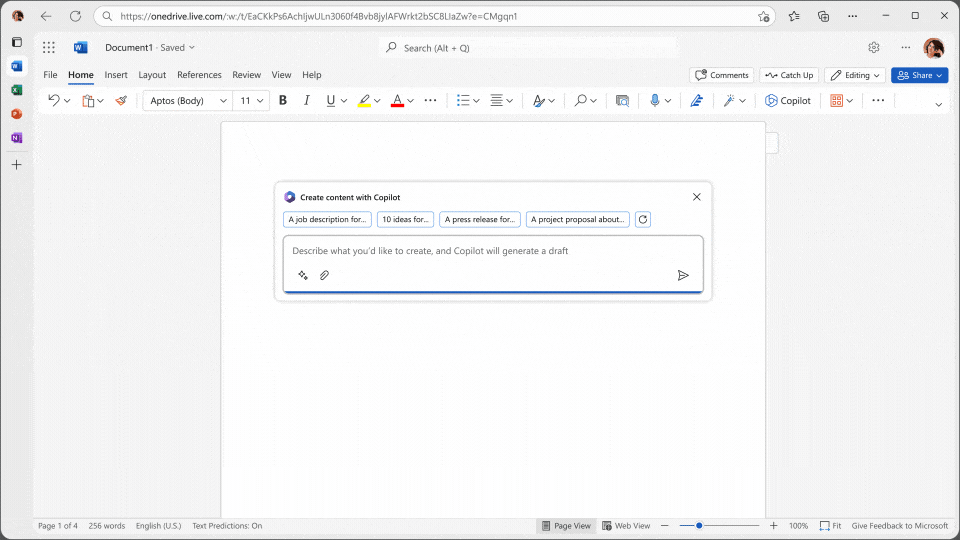
Step 5: Provide feedback
Enhance the accuracy of Copilot by providing feedback through the user interface. Your input helps improve the tool's performance over time.
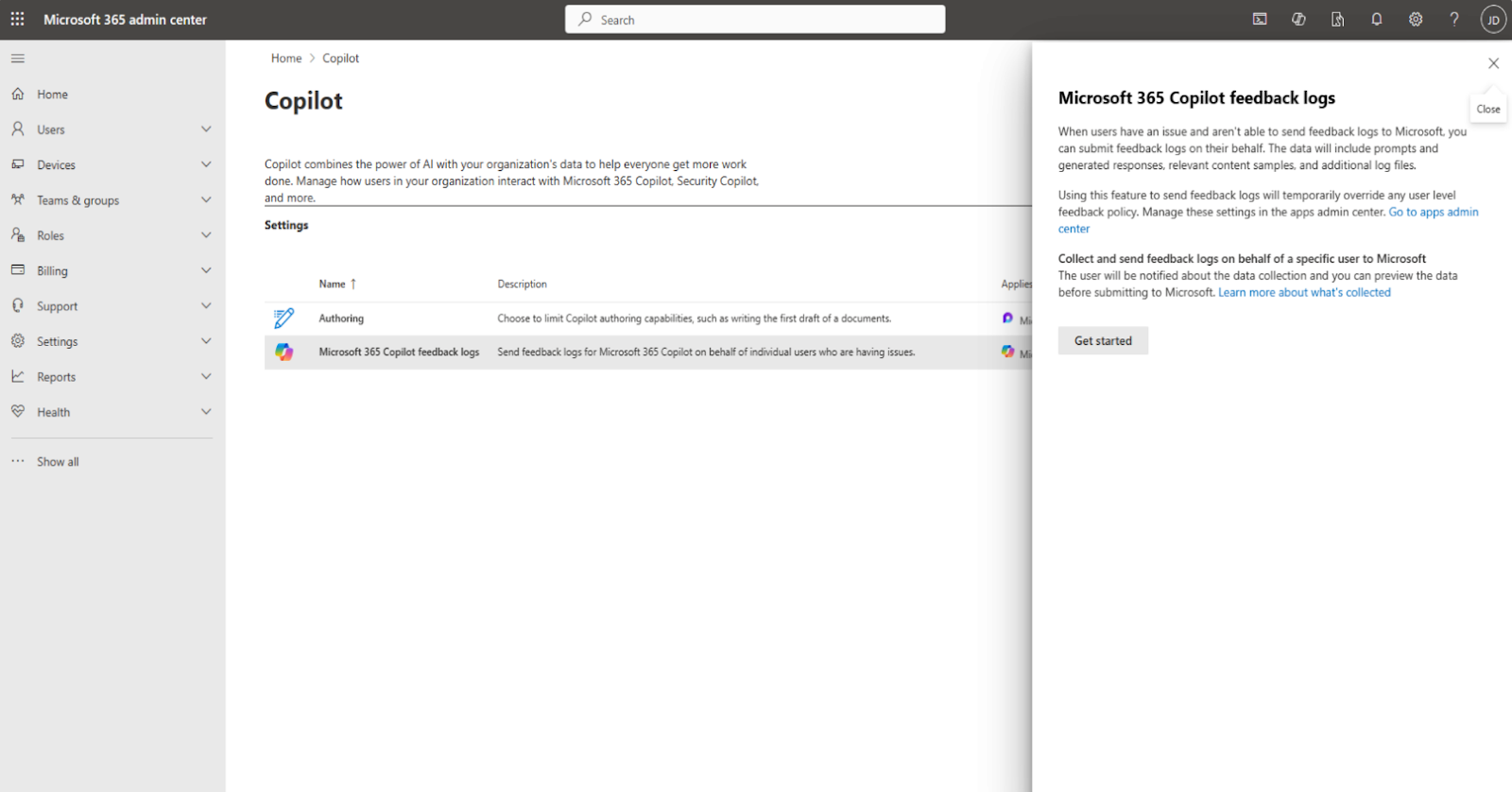
Microsoft Copilot tips and best practices
Customize Copilot to your writing style
Take advantage of Copilot's flexibility by adjusting its settings to match your unique writing style. Whether you prefer concise language or elaborate details, tailor Copilot to enhance its understanding of your preferences.
Regularly provide feedback
Actively contribute to the improvement of Copilot's performance by regularly offering feedback on its suggestions. Your insights help refine its algorithms, making it more attuned to your specific needs over time.
Use Copilot for document summaries
Save time on lengthy document reviews by utilizing Copilot for summarization. Allow it to distill key information, ensuring that your summaries are not only time-efficient but also clear and comprehensible.
Leverage Copilot for Excel formulas
Simplify complex calculations in Excel by leveraging Copilot to generate formulas. This not only speeds up the process but also minimizes the risk of errors, ensuring accuracy in your data computations.
Explore Copilot’s code examples
Dive into Copilot's suggested code examples to expand your coding knowledge. It serves as a valuable learning resource, offering insights into coding best practices and efficient solutions.
Verify Copilot suggestions
While Copilot provides valuable suggestions, maintains an active role in content verification. Confirm that the generated content aligns with your specific requirements and style, ensuring the final output meets your standards.
Stay updated with new features
Stay informed about updates and new features introduced by Copilot. Regularly check for enhancements that can further streamline your tasks and keep you abreast of the tool's evolving capabilities.
Integrate Copilot into collaborative work
Foster a collaborative environment by encouraging team members to use Copilot for shared projects. Its consistent suggestions contribute to cohesion in collaborative documents, creating a unified and polished end result.
Understand Copilot’s limitations
Acknowledge the strengths and limitations of Copilot. While it excels in certain tasks, discern when manual input or specialized knowledge is necessary to ensure accurate and precise outcomes.
Securely manage credentials
Prioritize the security of your Microsoft 365 credentials when utilizing Copilot. Adhere to best practices for password management and follow your organization's security policies to safeguard sensitive information.
By incorporating these nuanced strategies into your use of Microsoft Copilot, you can not only maximize its efficiency but also tailor its capabilities to suit your individual work requirements effectively.
Final thoughts
As we’ve explored the functionalities of Microsoft Copilot, from enhancing productivity to reducing errors and fostering collaboration, it becomes evident that this tool is a must-have, offering a practical solution to the common roadblocks of daily business operations.
Unlock the full potential of Microsoft Copilot and other cutting-edge technologies with Embarque. With the assistance of AI tools like Microsoft Copilot, we've enabled numerous businesses to enhance their organic traffic and boost revenue using comprehensive SEO strategies and ethical white hat techniques.
Connect with us today and experience firsthand how we can leverage AI tools to streamline productivity and assist with your SEO efforts. Embrace a future of improved workflows and heightened digital presence with Embarque.

.svg)
.png)


%20(2).png)
%20(2).png)

%20(2).png)
.png)




