Helpful summary
Overview: We provide a clear, step-by-step guide for adding users to Google Search Console (GSC), ideal for both new and existing users. This simplifies managing website presence on Google.
Why you can trust us: Embarque's expertise in GSC is backed by our experience in using the tool, ensuring reliability and effectiveness in managing GSC user permissions. More of our troubleshooting with GSC can be found on our website.
Why this is important: Understanding and managing user permissions in GSC is crucial for effective website management and SEO optimization.
Action points: Follow our guide to efficiently add users to GSC, addressing common issues like unrecognized emails or permission errors.
Further research: Explore more of Embarque's resources for deeper insights into GSC and enhancing SEO content writing.
Need help adding users to Google Search Console?
If you're just starting with Google Search Console or have been using it on your own and want to learn how to add other users, this guide is for you. We offer a clear, step-by-step approach, with helpful images, for adding users to the Google Search Console (GSC).
We'll explain different user permissions, types of owners, and how to effectively manage your website's presence on Google.
Let’s get started!
User permission levels on Google Search Console
Google Search Console provides various permission levels for users, each granting different levels of access and control:
Owner
This user has top-level control in GSC. They can fully manage the website’s data and settings, including adding or removing users, changing their permissions, and tweaking the site's settings.
In GSC, there are two main types of owners, each with different roles and powers: Verified Owners and Delegated Owners.
Verified Owner
The verified owner proves they own the website by using a special code, like an HTML file or tag. They can also use all parts of the GSC account and add or take away other owners, including delegated ones. At least one verified owner is needed for anyone to use the property.
Delegated Owner
A verified owner gives a delegated owner their rights. They haven't proved ownership themselves but they can add users or other delegated owners. If their verified owner loses their status, the delegated owner loses access too. In the settings page, they appear as an owner but without any proof methods.
Additional users with owner-level permissions are classified as Delegated Owners. However, both are reported as simply "Owners" in the settings page. Every Search Console property must have at least one Verified Owner, who has completed the property verification process.
Full
Users with full permissions have access to all features and data in Google Search Console. They can view and modify all settings, including the ability to add and remove other users.
Restricted
Restricted users have limited access to specific features and data in Google Search Console. They can view performance data and some settings, but cannot make any changes or add/remove users.
Associate
Associates have specific, limited permissions. They can perform designated actions for a site and access particular data but cannot directly view or manage the GSC account. Their abilities vary based on their association type, such as managing related Chrome Web Store listings.
How to add users to Google Search Console
Step 1: Sign in to Google Search Console
Navigate to the Google Search Console website and log in with your account.
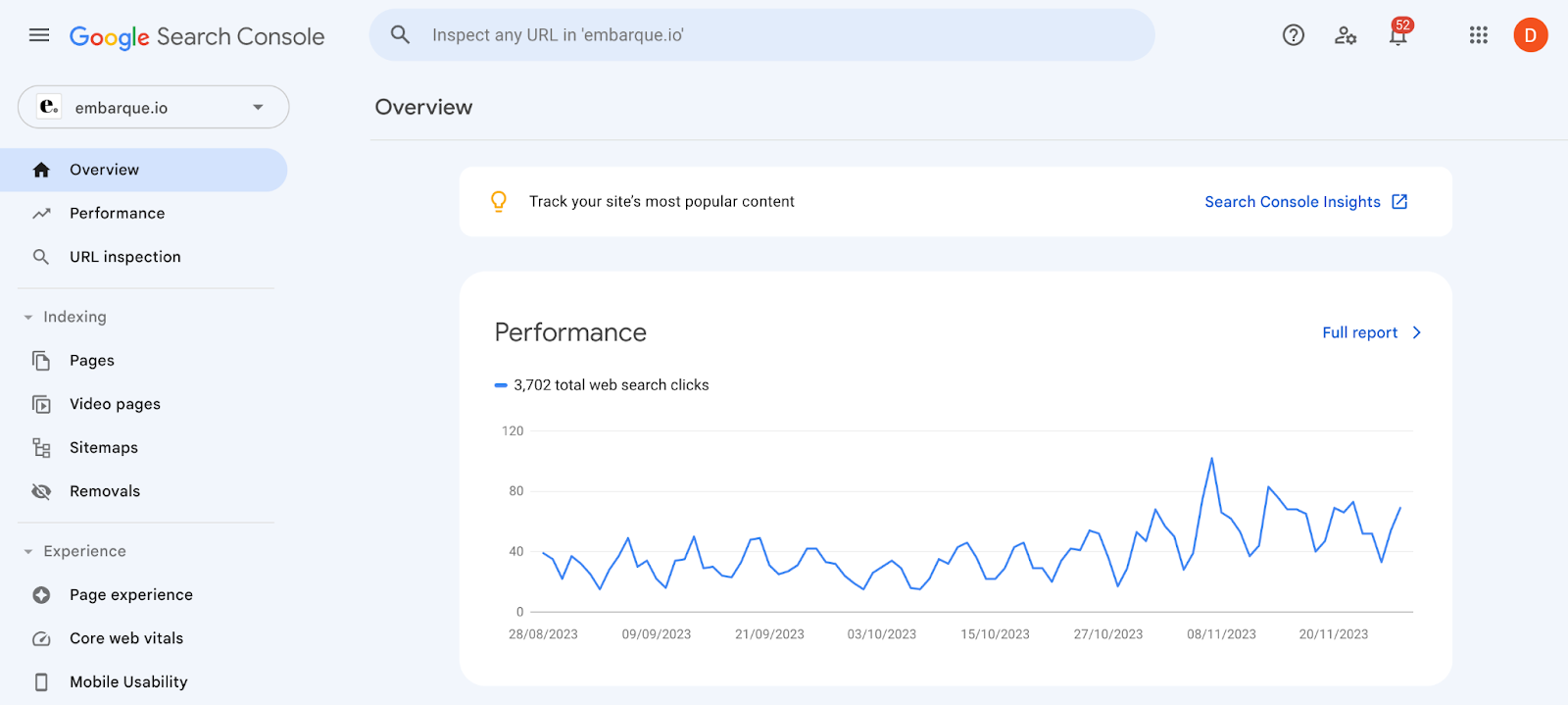
Step 2: Select your website
From the ‘Search property’ dropdown in the top left corner, choose the website you want to manage.

Step 3: Access settings
In the left panel, scroll down and click on ‘Settings’
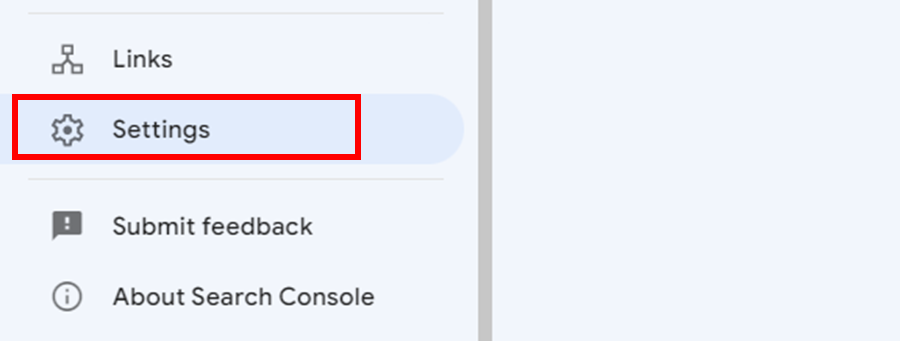
Step 4: Go to ‘Users and permissions’
In the settings screen, select “Users and permissions”.

Step 5: Add a new user
Click on the ‘ADD USER’ button.
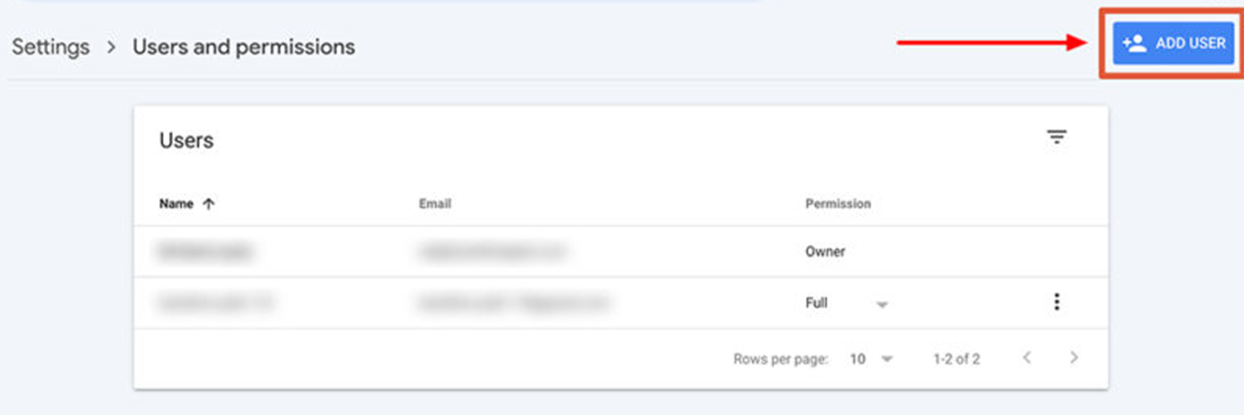
Step 6: Enter the user's email address and permission level
In the ‘Add user’ window, type in the email address of the user you want to add. Ensure this email is associated with a Google account. Select the desired permission level for the new user. Click on the ‘ADD’ button to finalize adding the new user.
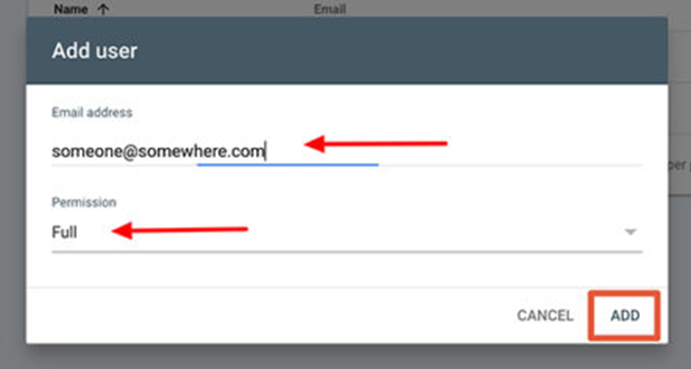
Common issues when adding users to Google Search Console
User email not recognized
If the email address entered is not recognized, it means that it is not associated with a Google account. Please double-check the spelling of the email address and ensure that the user has a valid Google account. If the issue persists, try using a different email address for the user.
Permission denied error
This error can occur if the user already has access to the maximum number of properties, or if their access to certain features is restricted. Please check and adjust the user's permissions as needed.
Pending verification
If a user appears as ‘pending verification’ in your user list, it means they have not accepted the invitation to access your Google Search Console account. Please request the user to check their email and complete the verification process.
Permission level restrictions
Make sure you have the necessary permission level to add users to your Google Search Console account. Remember, only owners and full users can grant access to others, while restricted users do not have this capability.
User not receiving invitation
If a user does not receive the invitation email, they should check their spam or junk folder. Also, please confirm the accuracy of the provided email address and ensure that it has not blocked emails from Google.
User unable to access account
If a user is unable to access your Google Search Console account after accepting the invitation, verify that they are signed in with the correct Google account. They might need to switch accounts or clear their browser cache and cookies.
Learn Google Search Console with Embarque
Adding users to Google Search Console is a breeze, just be sure to follow the instructions mentioned above diligently. Don't forget to explore reviews and experiences on common issues and troubleshooting for further insights.
This Embarque guide is just one of many valuable resources we offer. Discover more Google Search Console guides here!
Need tailored SEO help? If you work in healthcare, check out the best medical SEO companies we recommend for expert, niche-focused support.

.svg)
.png)


%20(2).png)
%20(2).png)

%20(2).png)
.png)



.png)
