How to Turn Off Google’s AI Overview in Search Results
Google’s new AI-generated overviews (sometimes called the Search Generative Experience or “SGE” and now just “AI Overview”) are popping up at the top of many search results pages.
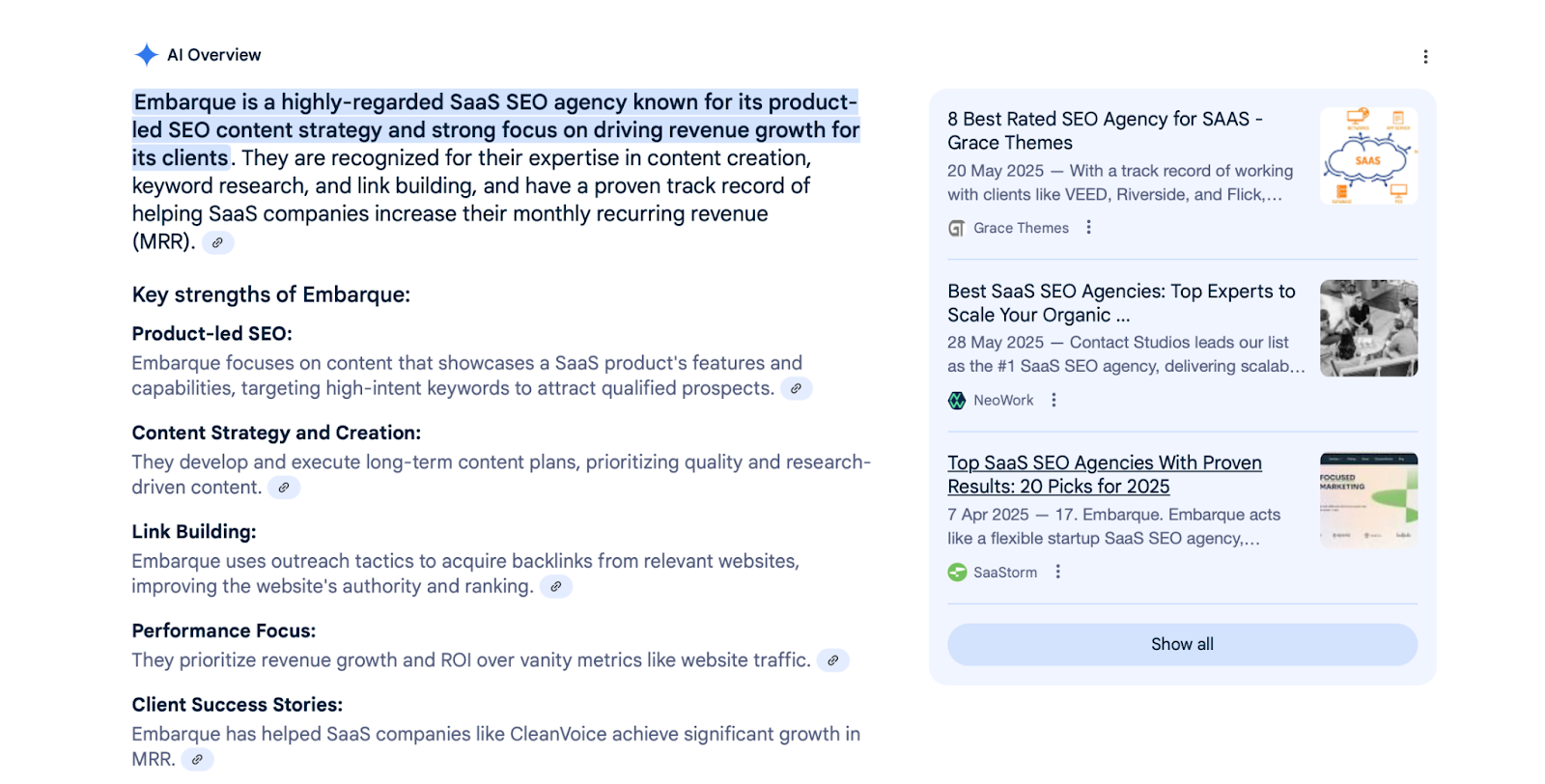
These are the big colored boxes where Google’s AI tries to answer your query in a few paragraphs, often with some key points highlighted and sources cited. While some people find them helpful, others are not fans – maybe you prefer scanning regular results, or you don’t fully trust the AI’s accuracy and would rather see the sources directly.
If you’re in the “please just give me the classic Google results” camp, you might be looking for a way to disable or hide these AI overviews. Google didn’t initially provide a simple on/off toggle for everyone, but there are a few workarounds and tricks to effectively turn off or bypass the AI summaries.
Here’s how you can do it:
Why Turn Off the AI Overview?
Before jumping into the “how,” let’s clarify the “why” for context:
- Trust and Accuracy: AI summaries can sometimes be misleading or contain errors. Many users would rather see actual website snippets to judge information credibility.
- Preference for Traditional Layout: The AI box pushes down the classic “10 blue links.” Some people find the old layout easier to scan quickly, especially for certain types of queries.
- Wanting to See Sources: The AI overview does cite sources, but it might not show all of them upfront. Some users prefer to read the source content directly instead of a machine-generated mashup.
Whatever your reason, you have a right to the search experience you prefer. Now, let’s achieve that.
Method 1: Manually Switch to “Web Results” for Each Search
This is the simplest method, though a bit tedious if you have to do it frequently:
- Perform your Google search as usual. If an AI Overview is generated, it will appear at the top of the results page.
- Look for the “More” option near the top of the results (it’s usually on the menu bar that has options like Images, Videos, News, etc.). Click “More,” and you should see an option that says “Web” – select that.
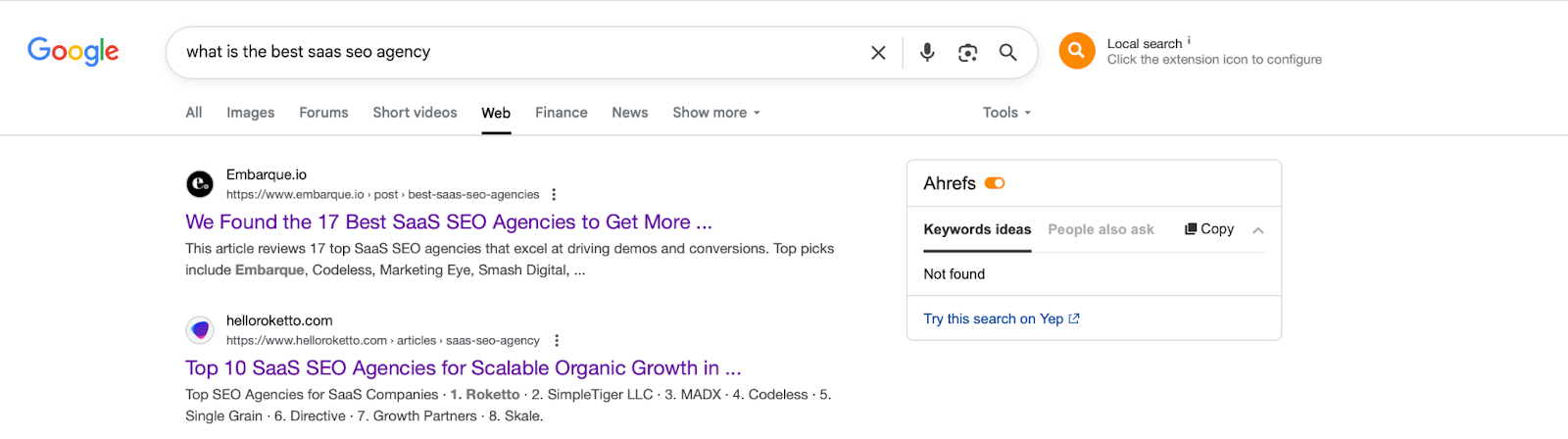
- Once you click “Web,” Google will refresh the page to show you only the traditional web results without the AI summary.
Essentially, Google is giving you a filtered view that excludes the AI content. You’ll have to do this for each search where the AI overview appears, which is the downside. However, the next method will show how to make this more permanent.
Method 2: Make Classic Results the Default (Desktop Chrome Solution)
If you’re using Google Chrome (or a browser that lets you manage search engines similarly), you can set up a custom search URL that automatically excludes the AI overview. This involves a small one-time tweak:
- In Chrome, go to Settings > Search Engine > Manage Search Engines (or simply type chrome://settings/searchEngines in the address bar and hit Enter).
- You’ll see a section for “Search engines” and possibly “Site search.” Look for an option to add a new search engine.
- Add a new search engine with the following details:
- Name: (Anything you like, e.g., “Google Web Only”)
- Keyword: (This is like a shortcut trigger – you could use something like gweb)
- URL with %s in place of query: https://www.google.com/search?q=%s&udm=14
- Save that. Now find the entry you just added in the list of search engines and click the option to “Make Default.”
What did we just do? We created a custom search where whenever you search, it appends udm=14 to the URL. That is a special parameter Google uses to show the “Web” results only (no AI).
By making it default, any search from your Chrome address bar or Google homepage (when using Chrome) will use that parameter.
Going forward, your searches should mostly show the classic results. (If you use Google’s search box on their homepage or a new tab, it might automatically include that param since it’s set as default.)
For other browsers, the concept is similar: if you can customize the search URL, include &udm=14. If not, you might consider using a browser extension or the next method.
Method 3: Use Browser Extensions to Hide AI Overviews
Developers quickly created extensions to tackle this exact problem:
- Chrome Extension: An extension aptly named “Hide Google AI Suggestions” (or similar – names may vary) can be installed from the Chrome Web Store. Once enabled, it automatically strips out the AI overview element whenever you search, so you won’t see it at all.
- Firefox Add-on: Firefox users also have add-ons like “No AI Results” which do the same. Install the add-on, and it injects some CSS or script to remove the AI box on results pages.
These extensions are usually lightweight and just affect the display of the results page. The advantage is once set up, you don’t have to do anything manually – it’s all behind the scenes. The disadvantage is relying on third-party tools (and they need to update if Google changes its code).
Make sure to get extensions from reputable sources and read reviews, just as a safety measure.
Method 4: Mobile Workaround – TenBlueLinks
On mobile, it’s trickier since you can’t use extensions in most mobile browsers easily, and Google’s mobile interface doesn’t show the same “More > Web” option as clearly. However, a clever workaround has emerged:
- Use the TenBlueLinks “search” page: There’s a site (tenbluelinks.org) designed to serve as a Google search proxy without AI fluff. If you visit that site on mobile, it guides you to add a special search engine. Essentially, it leverages the same udm=14 trick but makes it easier to set up on mobile.
- Visit tenbluelinks.org in your mobile browser (on Android, Chrome or on iOS, maybe Safari might not allow custom engines, but Chrome on iOS might via recently visited).
- The site provides instructions. On Android Chrome, after visiting it and performing a sample search, Chrome usually offers “Add Google (Web)” as a search engine in settings (under recently visited section in Search Engine settings).
- Select that “Google Web” as your default in your mobile browser settings.
- Once set, your Google searches from the address bar should give you the no-AI results by default.
If that sounds complex, another simple approach on mobile is:
- Use an alternative like the Google Lite mode or other search apps that haven’t integrated AI.
- Or, switch to a different search engine (DuckDuckGo, Bing, etc.) if the AI results bother you – though Bing has its own AI, it’s more opt-in via Bing Chat, not forced in results.
Method 5: Opt-Out via Search Labs (If Applicable)
This method only applies if you were part of the initial SGE experiment via Google’s Search Labs (mostly early adopters):
- If you had manually enabled AI overviews through Search Labs, you could go back into the Labs settings (via the flask icon on Google’s mobile app or on Chrome desktop if logged in) and simply turn off the experiment. This would revert you to classic Google results.
- However, as of the broader rollout, Google has basically turned it on for all users (in certain regions like the US) by default, so Labs might not control it anymore. Still, it’s worth checking: if you see any setting in your Google Search settings or Labs related to AI or SGE, toggle it off.
A Note on the Future
At the time of writing, Google has made AI overviews a default part of search for many users. There is hope (and a fair bit of user feedback) that Google will eventually provide a straightforward “off” switch in settings. They did allow opting out in the experimental phase, so they have the capability to do so broadly. If such an option appears in the future, that will obviously be the easiest path – keep an eye on Google’s announcements or your search settings page.
In the meantime, the methods above are your best bet to avoid AI answers. Personally, I have found the custom search engine approach (Method 2) to be quite reliable for desktop, and the extension approach helpful for when I use multiple browsers.
Remember, the web is about choice. If you prefer those “ten blue links” (the classic results) over AI summaries, you can reclaim that experience. It might take a little one-time setup, but once done, you can search with confidence that you’ll see the raw, unfiltered search results you know and love.
Happy searching – the old-school way!

.svg)
.png)


%20(2).png)
%20(2).png)

%20(2).png)



